If the kids are getting a new phone, don’t just hand them your old one or a phone out of the box. Take advantage of the parental control features from the get-go.
Whether it’s Christmas, a birthday, or just that time for the kids to get a new phone, parents around the world have to deal with the prospect of giving their kids a mobile.
It could be brand new and store bought, and it might even be a hand-me-down ready to be given a new life. Whatever the situation, setting up a phone for the children or teens in your life isn’t as simple as just giving them the box and saying “done”.
Instead, take advantage of the family link capabilities found on both iPhone and Android to let you exert some parenting control.
On the iPhone, family connections allow you to set the apps being used, when the device is going to be used and any downtime, as well as time limits for the apps found on the device. You’ll even be able to track usage time and decide if the phone is active during school.
With Android devices, it’s a similar picture thanks to Google’s “Family Link” app. However, you can also use this app from either an iPhone or Android, so the parents don’t need an Android to make the Android Family Link app work on a child’s Android phone.
First things first: start from scratch
Before we start any setup of a phone for kids, make sure to start from scratch.
For new phones, that means an out-of-the-box fresh phone experience, and for hand-me-downs, it means heading to settings and doing a factory reset. If you’re not sure where to go, search for “reset” in the settings, and find the closest thing to “erase all content and settings”.
A new phone will start in this way, but a used phone will need to switch back into its factory installer mode, whether it’s an older iPhone 15, iPhone 14, or something even older than that. You want a new phone experience, not a slightly older phone with all your old stuff on it.
Contrary to what you might believe, setting up a phone for kids with your old stuff will actually make things more complicated later on down the track. You actually want your children to have their own experience and their own phone, so starting fresh makes the most sense.
How to set up an iPhone for kids
If you’re setting up an iPhone (or an iPad), Apple makes things really easy, particularly if the parent already has an iPhone.
Owners of an iPhone simply need to power on the fresh iPhone (new or reset), and bring their phone close. Apple’s automatic installer will pick up on the active phone owned by the parents, and offer a sign in either by the parent or a family member with an account already.
If no family member exists, you can create a new child account, which will ask you for a first name, last name, date of birth, and create an email address at iCloud.
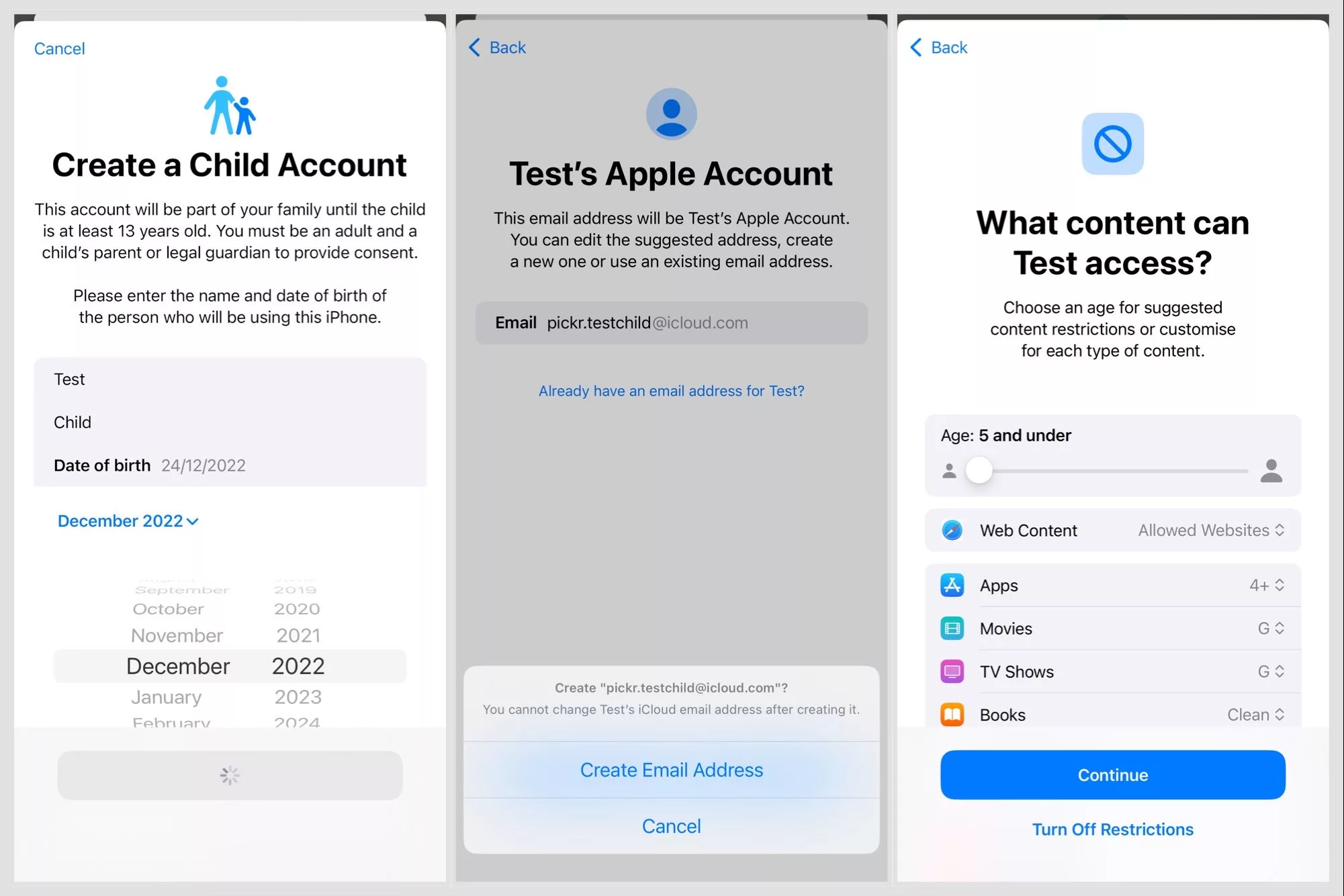
After verification, you can apply automatic restrictions based on age groups, or even turn them off.
Managing your family connection is fairly easy from there: the phone or tablet will work under the child’s account, and you can monitor usage and manage permissions from a parent’s settings screen. You can even set two parents or guardians up, and have app install notifications land on the phones of two people, not just one.
How to set up an Android for kids
Gifting an Android phone works in a similar capacity, with a fresh install on Android providing a way for you to set up an Android easily for yourself or a child.
In much the same way as on the iPhone, you’ll be asked to either log in with an email and password for a family member you may already have, or to create one from scratch. And in much the same way, you’ll can control how long they have access to apps, or whether they have access at all.
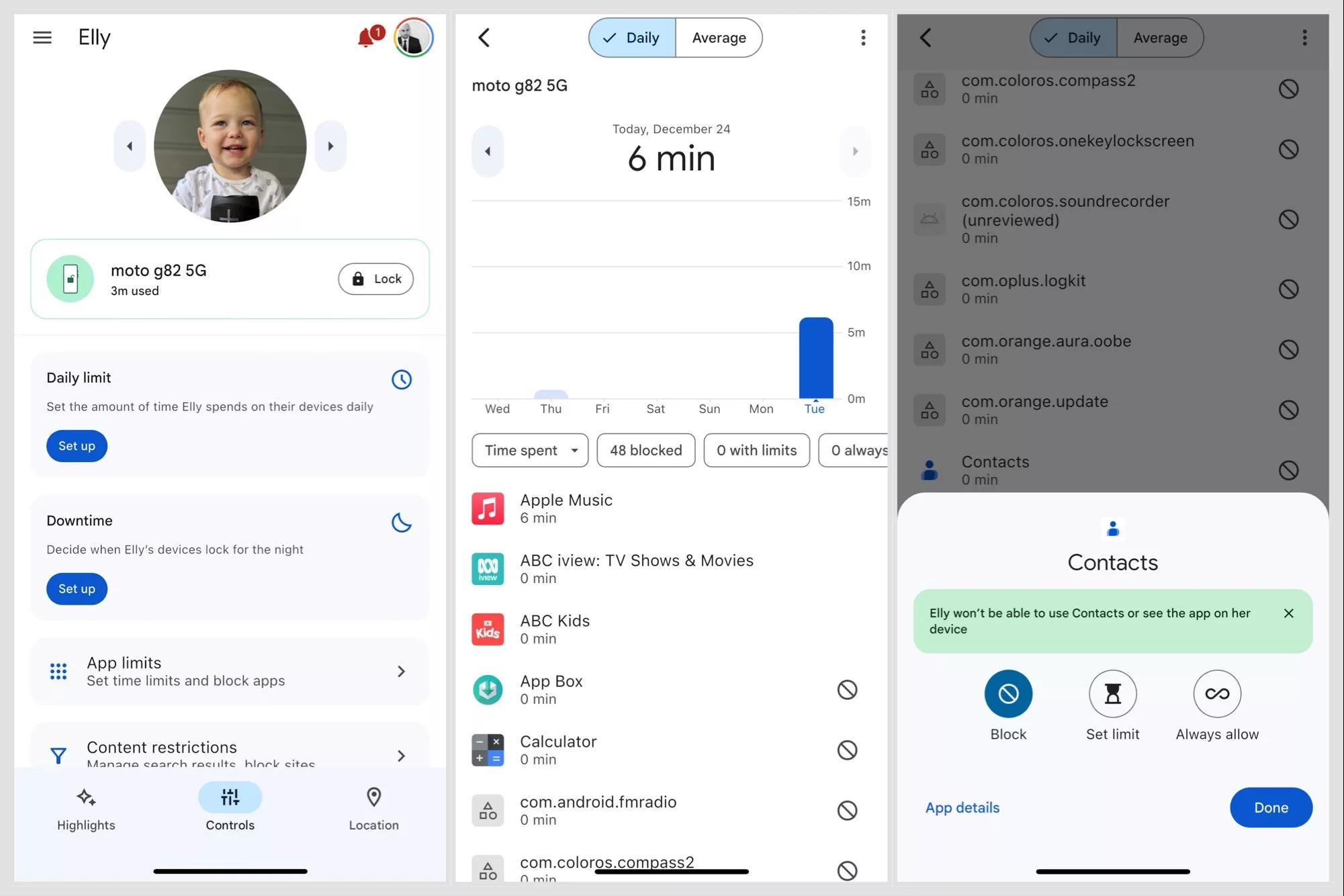
For instance, you can deny access to the contacts app on Android using Family Link, preventing kids from being able to add new contacts or message people directly. If activated, their messages system might then be one-directional, only allowing them to respond to people who know that phone number, such as mum or dad.
Like on iPhone, parents have a lot of control on Android, and they can manage it from either their iPhone or Android phone, because the Family Link app is available on both.
Talk with your kids
It’s important to note that talking with your kids is also an important part of phone ownership, as well as keeping good digital hygiene.
None of these family app links will grant you access to read a child’s messages, and if they have access to a social network or messaging app, they won’t necessarily prevent other people from contacting them.
However as parents, you can talk to your kids and let them know they can trust you, coming to you with any tech related problems or concerns. Even if you don’t necessarily know all the answers, you can help work through them together while gaining some trust in the process.





