The rules and tips for fireworks photos are typically the same, but owners of an iPhone, Google Pixel, or Samsung Galaxy have extra features they can use to take better pictures.
Every year, we seemingly write the same story: how to use your phone to take photos of fireworks. There’s an obvious reason why, of course, and that’s because everyone lining up for the fireworks celebrations in their city or sitting in a comfy box nearby wants to capture a shot of the activity as they ring in the new year.
This isn’t exactly rocket science, and neither is capturing it.
Fireworks are bright flashes that linger in the sky longer than lightning, so you have more time to capture that burst than you might think.
There will be several bursts, most of which you can work out the timing for and where to aim, which is very different from the spontaneity and randomness of capturing lightning.
But some of the principles of capturing photos of each are the same, such as:
- Being patient
- Working out your scene framing, and
- Stabilising yourself, something you can do with a tripod, leaning against a pole, or even hugging a tree
Today’s phone cameras also come with some extra features that can help you nail that shot in ways you don’t expect. In fact, depending on what you own, you might be able to get a perfect shot of fireworks (or lightning) without trying too hard.
iPhone users: make sure Live Photo is turned on
Owners of an iPhone bought in the past five years have the ability to pick a photo from the best one they took without realising it, something you can do with a “Live Photo”.
For Apple, a Live Photo is a photo with a short video attached, which you may know from holding down the photo and watching a small video play out. This is essentially a combination of what you intended to capture, and a few frames before and after. Think of it as pre-roll and post-roll from the shot, with the iPhone snipping a beginning and end in a handy sort of way.
We’re recommending Live Photo partly because of that extra information is handy, but also because you can choose the best image out of the Live Photo by selecting a new key frame.
When you’re capturing lightning and dealing with the randomness, this method of selecting a new best frame is super handy, and can make all the difference, which is much the same with fireworks photography.

Pixel owners: Live Photo is Top Shot
If you own a recent Google Pixel phone, head to your camera settings can make sure Top Shot is set to “on”, as opposed to “auto”.
In the Pixel world on Android, Top Shot is an equivalent of Live Photo, and seems to be largely for the stock camera on Android phones, if you have it. That means Pixel owners primarily, but it may exist on other Droid cameras, as well.
It used to be called a “Motion Photo”, but finding any setting for that in the current Google camera settings appear as fruitless, so Top Shot is a combination of Motion Photo and AI to pick the best image from a small video capture.
Leaving “Top Shot” to auto may mean you’ll get a Live Photo, but it also means you might not — it’s automatically switched on from the camera’s AI — so if you want to guarantee one for photography, keep it switched on until you don’t need it, and then switch it off.
Pixel owners: Long Exposure can get you lots of activity in one shot
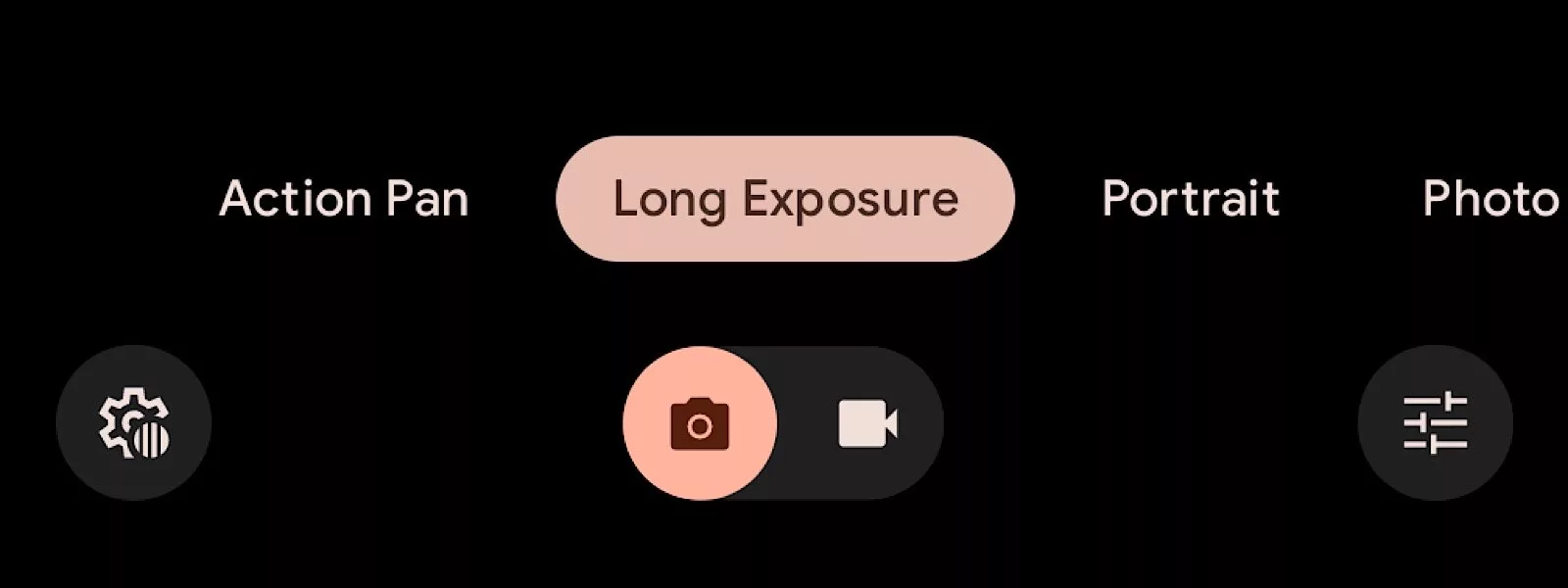
Alternatively, Pixel owners may want to consider using the “Long Exposure” camera mode available to them to get lots of bursts in one shot.
Long Exposure modes tend to capture the scene for a second or two, much like would happen during Night Mode on any other phone camera. This will make more sense in lightning photography, but during fireworks, you may find lots of bursts of gunpowder and light show up in the sky well, as well.
Samsung Galaxy owners: consider Single Take
One feature specific to Samsung Galaxy phones is “Single Take”, a feature that snaps a variety of images and videos, filters them, and gives you a bunch of results.
It’s not quite the same as either Long Exposure or Live Photo modes, but it’s an option that can produce a variety of images that make a shot stand out.
Pretty much any phone owner can look for a pro mode
If you fancy yourself semi-pro or even more, you may want to dabble with the pro mode on your phone. Android devices of pretty much every kind tend to have one, while iPhone owners may want to look to another camera app such as Adobe Lightroom, with a pro mode able to let you change the shutter speed primarily.
Phones don’t tend to offer an actual aperture to work with — portrait modes simulate this by blurring the background — but shutter speed is something they do have control over, and if you want to capture a firework mid-burst, making it a shutter speed of faster than 1/250 is going to be your friend.
Ultimately, if you don’t understand pro mode but want to dabble, make sure that second number is high without dropping the light too much that you can’t fire the shot. The faster the shutter speed, the more you’ll be able to capture something in a slow motion freeze frame, but the less light you’ll have to work with.
Any phone can capture a portrait with a blurry fireworks display
Portrait modes are synonymous with blurred backgrounds, something they achieve by simulating soft focus from a portrait lens by making the background very, very soft.
It’s a look synonymous with great lenses and similarly solid photographers, and if you want to use that technique for a fireworks shot, it can mean an explosion of light behind you.
To do this, set up a portrait shot in selfie mode with the fireworks behind, and fire the shot when you see a burst of light in your periphery, which will often be accompanied by an explosion of sorts.
On the iPhone, you’ll be able to change the level of blur later on, while other phones may limit you in this way. However, most phones support a portrait mode of some sort, and it can mean getting a shot of you and someone else with the fireworks behind, giving you both a fireworks shot and a solid composition, as well.
Bonus pro tip: consider firing this fireworks-lit portrait by pressing the volume key, which also works for triggering the shot. With reminds us…
Take shots more quickly on any phone by pressing the volume key

That last tip is one you can do on any phone, because they all work the same way.
Simply put, you can press the volume key on any phone and it will fire the shot.
This is how selfie sticks have a button, and why wired selfie sticks plug into a phone’s headset jack while wireless selfie sticks use Bluetooth. They all trigger a volume command on the phone, which fires a shot in a camera or starts/stops a video.
Knowing this tip can help you fire a shot on your phone camera with ease, and means if you nail the composition on either camera, front or rear, the shot will be faster to take!
Experiment in the few minutes you have
One of the things you learn quickly about photographing a scene is that you can typically nail a shot pretty quickly when the scene is going for several minutes.
Fireworks celebrations are like that. They go for between 5 and 15 minutes, so if you find yourself still unable to get the best shot you want, experiment with these settings and features.
You may find that experimentation gives you the best result.

Alternatively, just capture a video
Unsure of your skills or what the camera on your phone can do? Consider capturing a video instead, and maybe snapping some photos in between using the camera button that exists on quite a few video recording apps.
While an image will be easier to share and may reflect the moment more clearly, a video can be just as brilliant, and you can snip the front and back of the clip before sharing.






