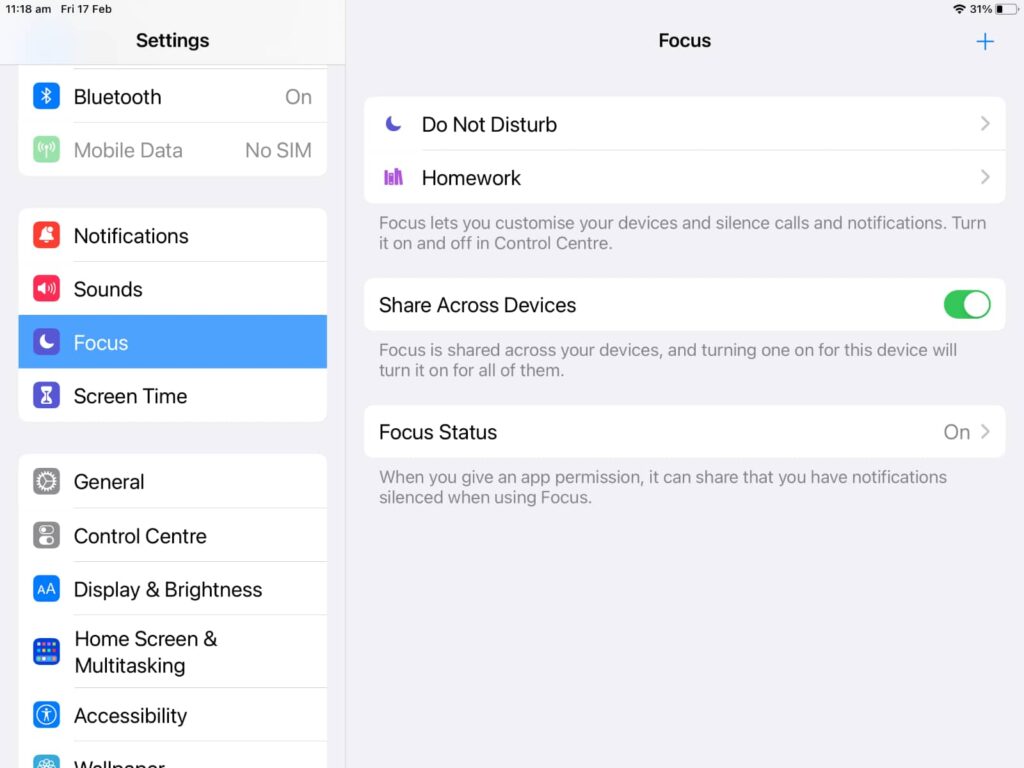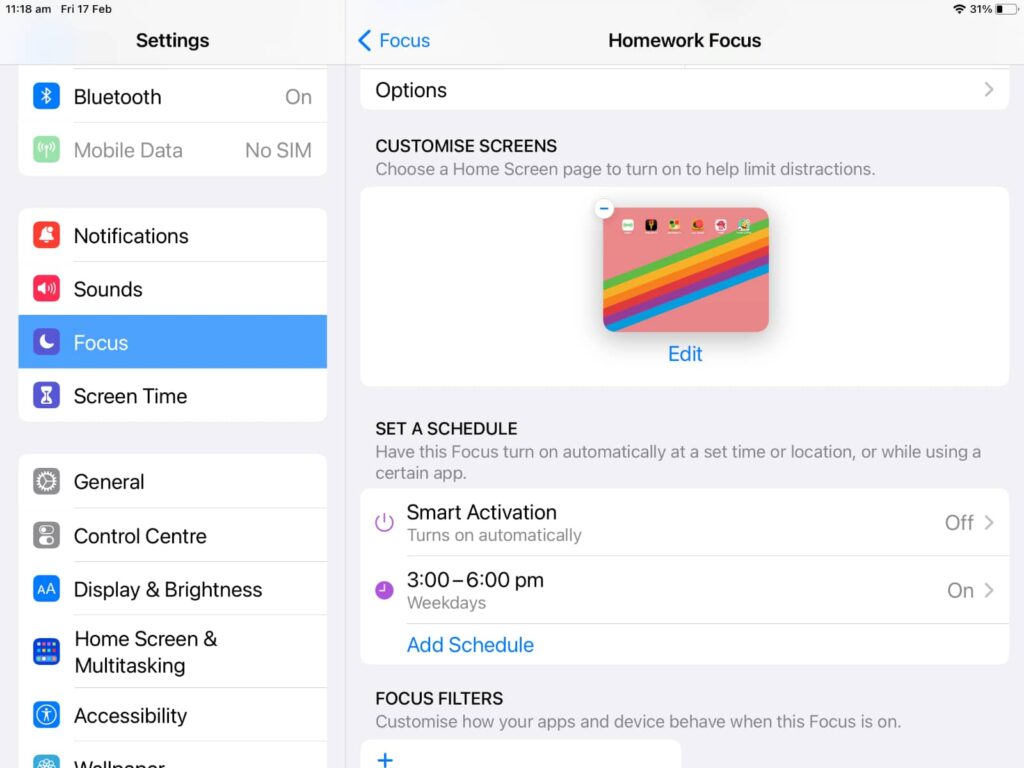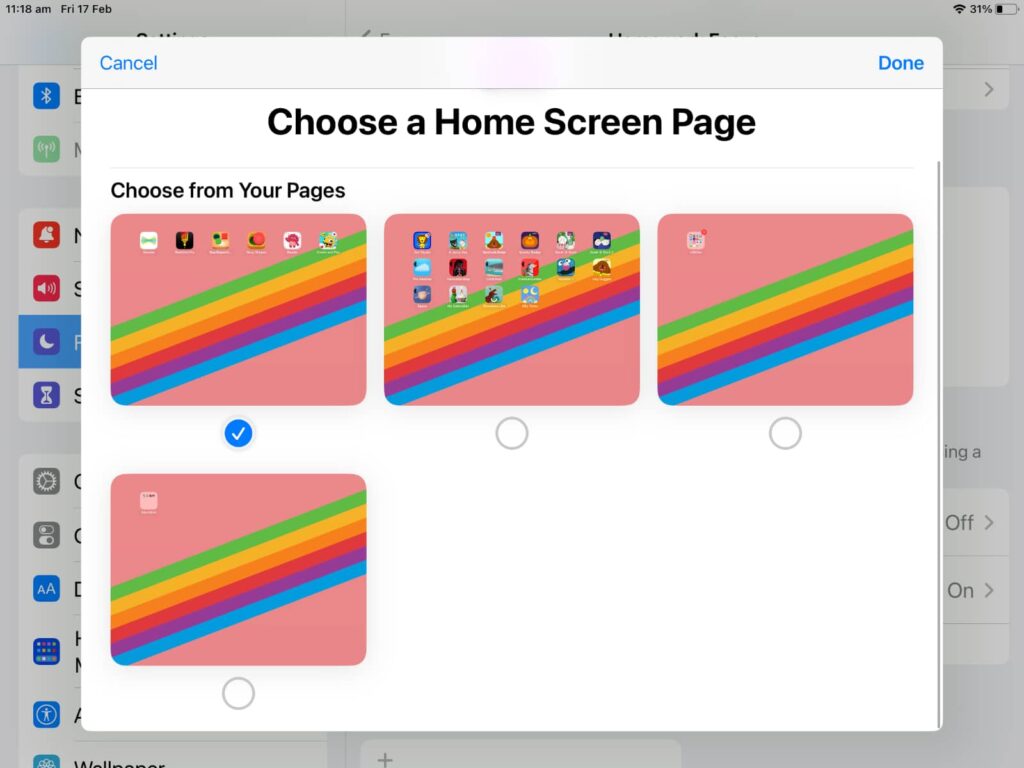If your school is suggesting an iPad as a way for them to do their homework, you can turn a small desk in their room into a more computer-like experience with the Apple tablet.
Times are a changing, and the little ones are growing up. This year, our five year old started school, and she was only too happy to.
She’s already excited for the homework, and the school has already given the parents the requirements: an iPad or a web browser.
‘Ok,’ I thought. ‘That’s easy.’
But I didn’t want to just give her an iPad to use, because that wouldn’t necessarily provide the homework experience of sitting at a computer and working. I wanted to make the iPad into more than just the content consumption device it often appears to be.
So I grabbed some parts and turned the iPad into a workstation for kids.
Building an iPad as a desktop
It’s week two of my daughter’s beginnings at school, and homework is lots just around the corner. She’s excited and I’m excited, and really there’s just an overall feeling of excitement about learning.
That’s great, and I don’t want to lose the momentum at all. We want her to be excited about learning and doing the homework, and that means making a place she can be happy to work.
Homework in Kindergarten isn’t likely to be the slog that it turns into later in life, so she doesn’t need a dedicated computer and workstation yet. But I want her to love using a computer now for when she has to do more homework later, so she’s not afraid of it, hence this whole thing.
In truth, kids could probably use any left over computer you have laying around, or even a Chromebook if you have one.
But I’m opting for the iPad for three basic reasons:
- She already associates the iPad with fun, so that’s a great start
- It’s portable and versatile, and
- Apple has a feature that can really help with homework time
So what do you need to make an iPad into a workstation for kids?
You need an iPad
Unsurprisingly, you need an iPad. This guide will probably work with any tablet, but Apple’s iPad has some features that help it stand out for kids, including the ability to monitor screen time.
More importantly, the app is there for her school, but also there are other features I want.
Every iPad supports an Apple Pencil in some form these days, making it ideal for teaching kids how to hold a pencil and write or draw, and while pricey, it’s a whole lot more useful than using your finger on a screen to draw and sketch.
Outside of the current iPad Mini, every current iPad also supports a hardware keyboard, so if we ever want to take the kids somewhere, her homework can go with her in a way that isn’t cumbersome.
It’s true that every tablet supports Bluetooth keyboards and keyboard cases, but the simplicity and ease of use that is simply attaching a keyboard cover to the iPad means homework to go is possible.
Our iPad workstation can be both stationary and mobile. That’s going to be useful for a long time.
You need a keyboard
While we can attach a mobile keyboard, making a stationary iPad experience means bringing a keyboard and possibly a mouse to the setup.
For the purposes of this workstation, we’re opting to use the Logitech Pop Keys mechanical keyboard, and there’s a great reason why: it’s loud.
We bemoaned the volume of the keys in our Pop Keys review, but it’s actually perfect for kids. It will be impossible to not hear a child working away at this keyboard because it is just so unbelievably boisterous.
You can also bring a mouse, a feature Apple supports on its iPad OS, but if you have the Pencil, you mightn’t bother. Apple’s touchscreen is typically so good, and the apps made more for it than a mouse, so it could be handy to have spare just in case.
You need a stand for the iPad
What you definitely need for an iPad workstation, however, is a stand. Perhaps unsurprisingly, it’s the one thing that brings it all together and turns the iPad into a desktop of sorts, making it into a tablet-based workstation.
In our iPad workstation, we turned to the versatile TwelveSouth Hover Bar Duo, but there are other options you could definitely use.
One of the two Satechi aluminium foldable stands that works with a phone would also be fine, as would any other random brand of tablet stand you could find. We’d love a stand that turns the iPad into a makeshift iMac of sorts, but there’s no MagSafe or magnetic design being used by most, so just find something that can hold an iPad up and aim it at an angle for your kids.
You may want other accessories, too
There are other things you may want to add to complete the hardware side of things, such as a smart speaker — handy if you want to add routines and music to your child’s working experience (or even use it to wake them up with a musical alarm) — or even indulge them in their own tracks with a pair of headphones.
Headphones for kids are their own area, and rightfully so: they’re often built with a volume limiter to protect the hearing of your kids so they don’t boost the sound too much.
When we listen to something loud, it often sounds better to our ears, and certainly more impactful and experiential. Unfortunately, that can also risk the long-term health of our ears, and affect our hearing.
Kids won’t be aware of this, so giving them a pair of headphones with a volume limiter is one way of being proactive about this issue.
Most headphones for kids are built this way, and believe it or not, they’re not typically the most expensive headphones around. You can find them as cheap as chips in wired options from Laser and Moki, while better options exist from Belkin and JBL.
As it is, our favourite kids headphones are also excellent headphones, with JBL’s JR310BT being a relatively inexpensive take on decent wireless sound for little ears, and there’s also a wired-only version if you want to leave a pair at school.
Using Focus mode for homework
While building an iPad workstation is one part of this goal, it’s not the only one.
Remember that your kids are likely very used to doing what they want on the iPad, and so locking them down for homework and keeping their mind busy is going to be important.
Fortunately, that’s where recent versions of iOS come in, with a feature called “Focus Mode”.
The idea basically locks down part of an Apple device — mainly notifications and the apps you see — while you’re in a focus mode.
If you’re an iPhone user, you may use this recent feature when you’re dozing off to bed, and Focus mode can certainly come to the rescue there by changing the Home Screen, silencing most notifications (except from the most important people), and lowering the screen brightness.
You can build a focus mode for pretty much anything and even have one made for work, so we’re going to have one for “homework”.
To do this, create a screen on the iPad with just the apps you want your kids to have access to when it’s homework time, and then work out what exactly is “homework time”.
On our iPad, the apps were for learning, and we designated homework time as from 3 to 6pm on weekdays.
Inside the settings screen of your iPad, head to the Focus Mode option and create a new mode. Give it a name and an icon (we used books for obvious reasons), and then select the screen you want to load and the times it should start up.
On iPadOS, Focus Mode isn’t quite as complex as on the iPhone (at the time of publishing), and you can’t yet designate a special wallpaper specifically for a focus mode nor can you control the apps directly from the Focus Mode settings(but you can on iPhone).
Because of this, you’re basically selecting the screen from your regular iPad layout and saying “only run this when you’re in this focus mode”. And that’s ok.
All you need to do is make shortcuts on one screen and select that for your Homework focus mode. Then select the times and days you want it automatically running, and when they occur, the iPad will switch into it.
A workstation on weekdays and fun every other time
If your kids are used to an iPad for fun, creativity, video consumption, and maybe even the odd game or so — our one loves the Crayola creative game on Apple Arcade! — it means the iPad can double up for the things that matter — homework — and then fun at other times.
That’s great, but it also gets the kids into a bit of a ritual, because the iPad will automatically switch into homework mode after school, encouraging them to do their homework before anything else.
Keep in mind that you can always let them get out of it by switching focus modes or by turning them off. You might even have a focus mode with just widgets on a home screen for morning, and when they try to get into an app, the iPad will just show them the time, weather, and music to play.
Really, the control is yours as a parent, with the iPad able to be just that little bit more for your growing kids.