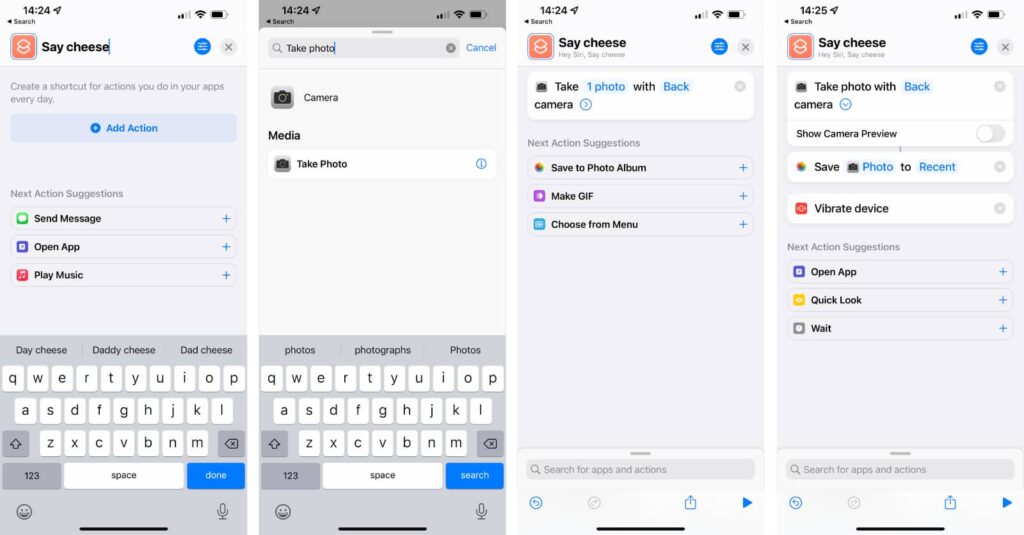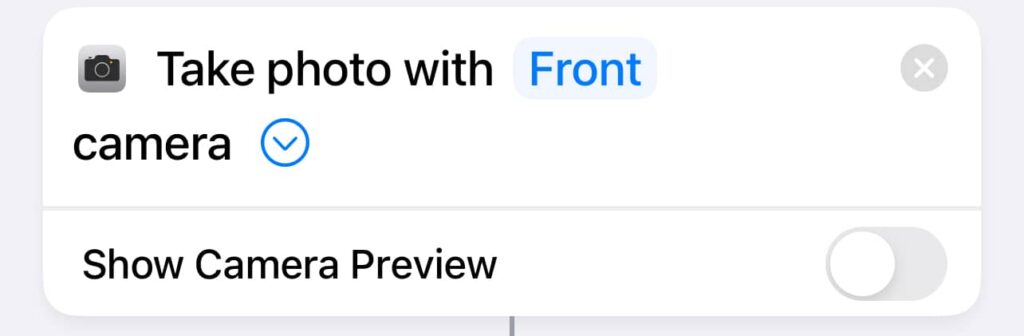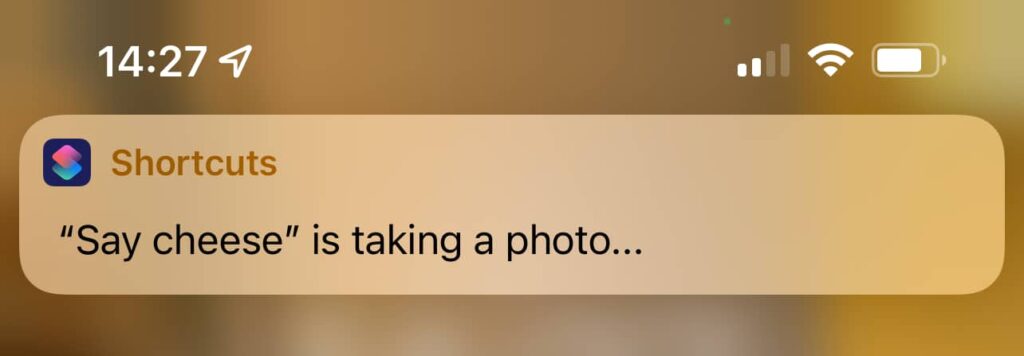Touching the iPhone screen to take a selfie is so passé. Instead, try using the power of Siri and say cheese.
Taking the odd selfie is something so many of us do regularly, but there’s a pretty solid chance you’re turning on the camera when you want to, and firing the shot like you normally would.
There is nothing wrong with this, and you can do this however you want, of course. You can hold the phone out and reach for the on-screen camera shutter, and you can always tell Siri to lower or raise the volume to fire a shot for you, much like how you can fire a shot without touching your phone’s screen.
But then there’s also another way to do this in an iPhone, and it comes by way of making your own custom Siri command.
Say cheese
While you might not know how to properly hold a camera, you probably know why we’re told to say “cheese” when we have our photos taken.
“Cheese” is one of those words that forces our mouths into a smile, making sure every shot when you say the word has you smiling, or something near enough for jazz. You could also say “squeeze”, “please”, or even this author’s name (it’s “Leigh”), and it would do the same thing, but for this routine, we’re going to stick with the classic, and also grab another app to make this happen.
Making routines for Siri in Shortcuts
To do this, we need to make a “macro”, which is basically a series of actions all merged together in one hit. It’s like a routine for smart speakers, much like how you can make a smart speaker play Bluey’s Keepy Uppey for your kids, or even work as a musical alarm in the mornings. The only difference is we’re making a series of actions to work on the iPhone.
Apple has a great app to do just this, called “Shortcuts”, which comes with a few templates, but can ultimately make actions of all kinds. During the first few months of the covid pandemic, we made a few for the little one that automatically let her call her grandparents on FaceTime and WhatsApp using one button.
For this custom selfie command, we’re actually going to name it “Say Cheese”, which automatically adds that as a command to Siri. You’ll be able to say “Hey Siri, say cheese”, and it will do the commands you trigger in the order you want.
So let’s build those commands. Start with the Shortcuts app and hit the plus sign. That starts the shortcut creation process, which will let you name our shortcut and add an action.
Your first action is to take the photo, so search for “Take photo” and add that in. We’ll make some changes to it in a moment.
Next, we’re adding a vibration function to let us know it has worked, so search for “Vibrate” in the search box below, and add it. You can also add other options, such as viewing the photos after, or really anything else.
We do want to change something: where the photo is taken. If you’re taking a selfie, you’ll want to set the options for “Take photo” and change the camera to be “Front”. We’d also suggest switching off the camera preview, as that tends to make the selfie shortcut fail in our tests.
With that you’ve made a Shortcut, and whatever you name it to be is what you’ll say to Siri.
In this case, we can now say “Hey Siri, say cheese”, and the assistant will trigger our shortcut and take a selfie from the front facing camera, save it, and let us move on.
Or just download our command directly
Alternatively, if you’ve made it this far and you’re still not quite sure, consider downloading the commands directly to your iPhone.
You’ll still need the Shortcuts app on your iPhone, but if you want our shortcut for Siri without going through the steps yourself, you can download it directly from iCloud using our handy link.