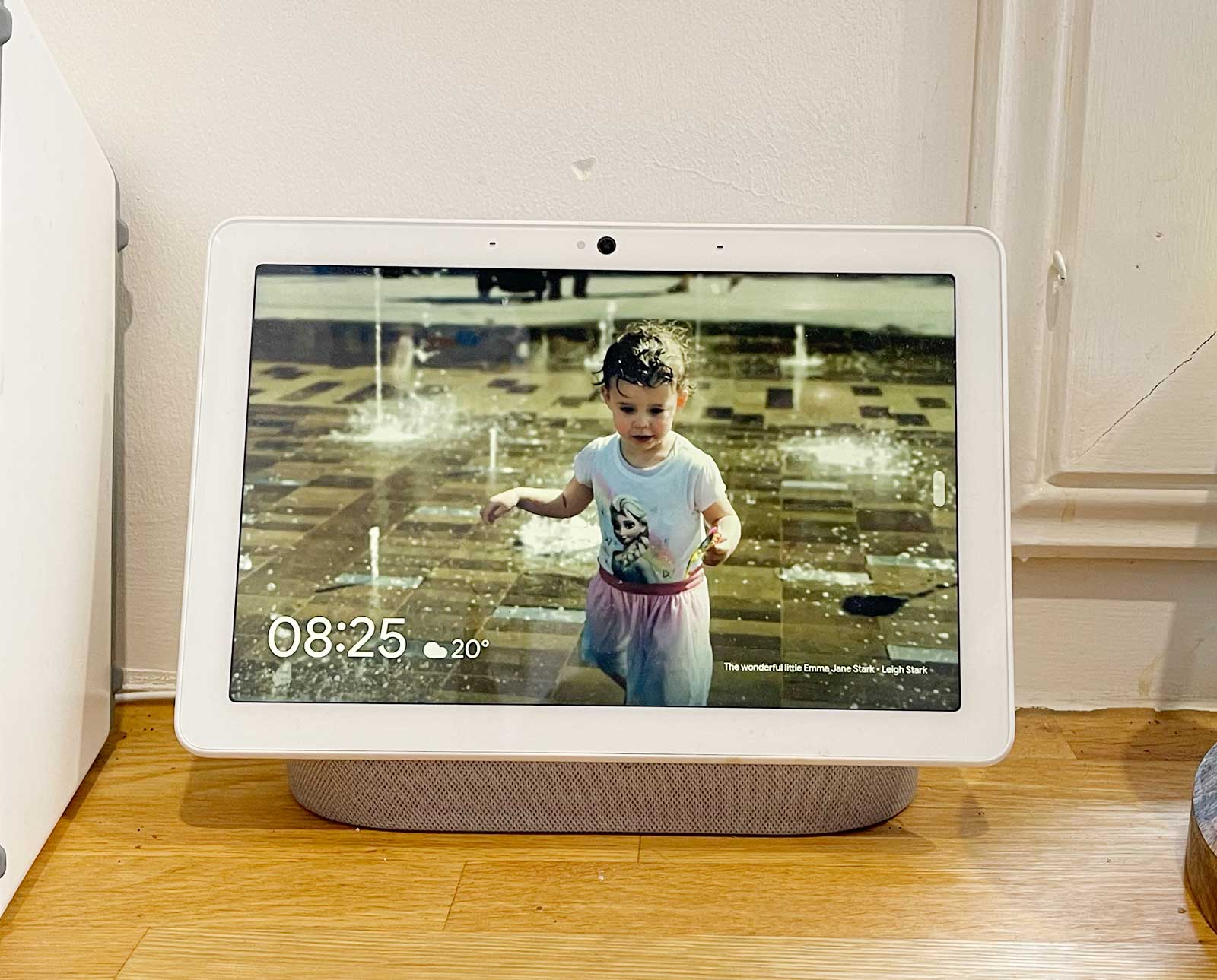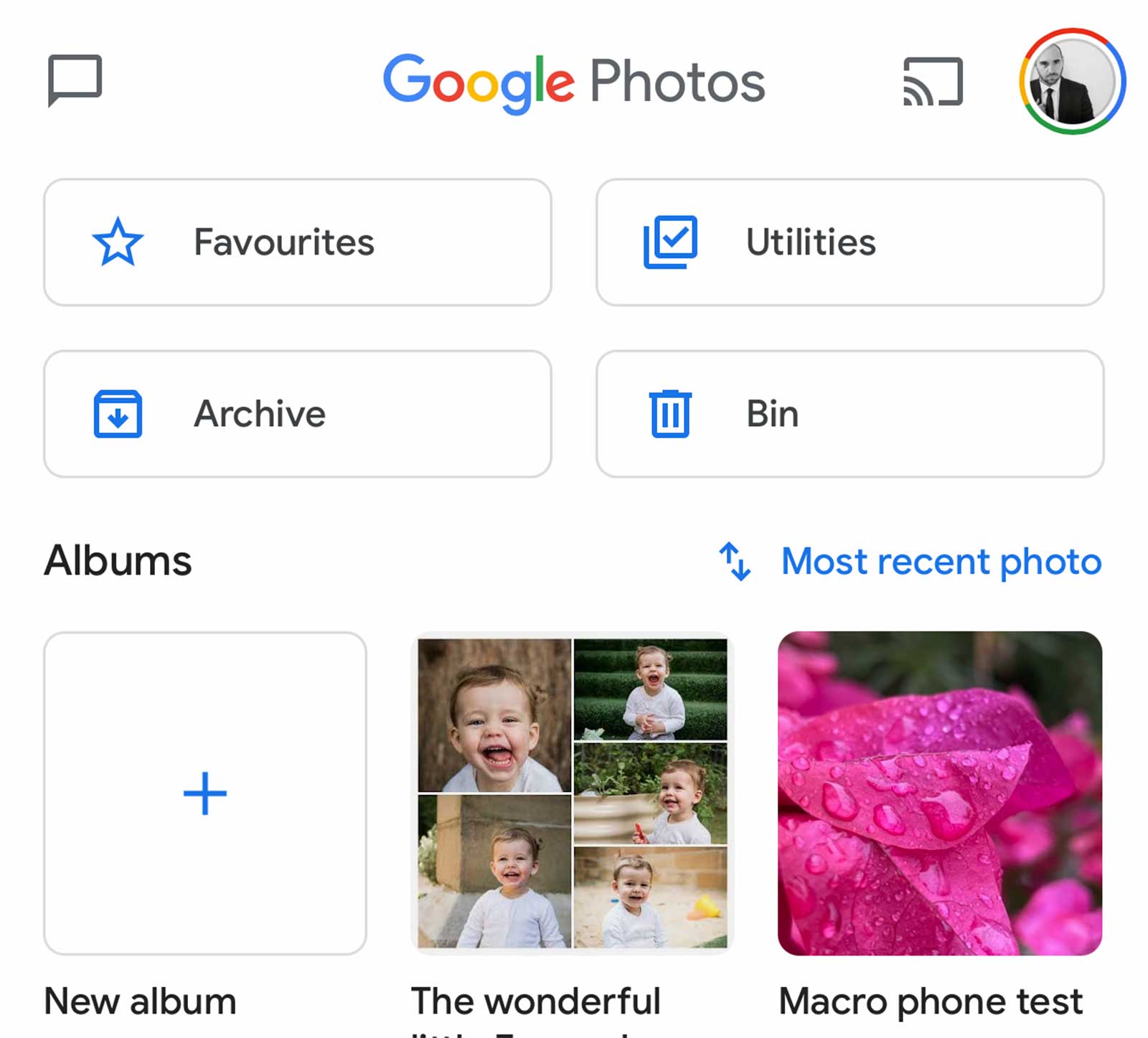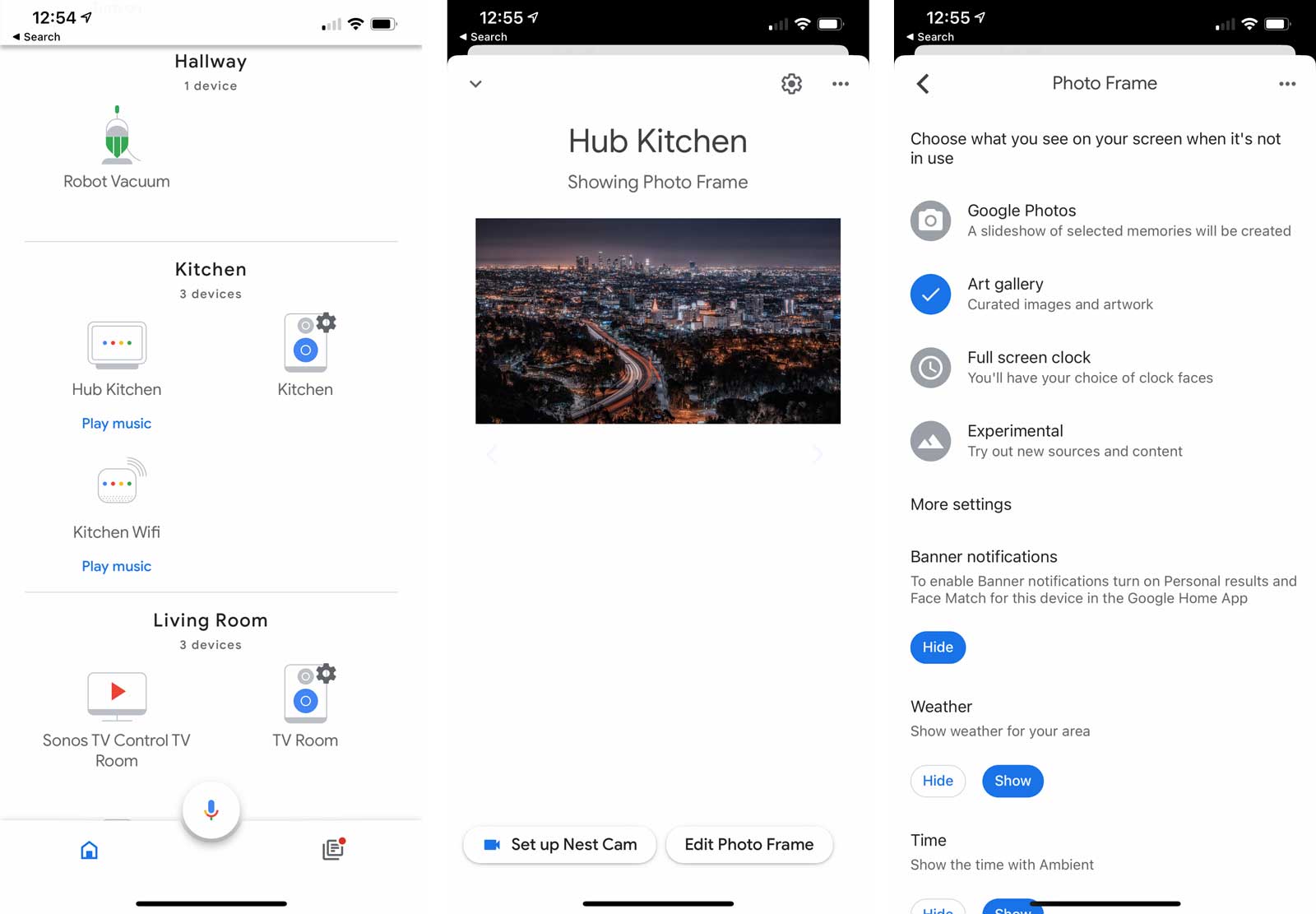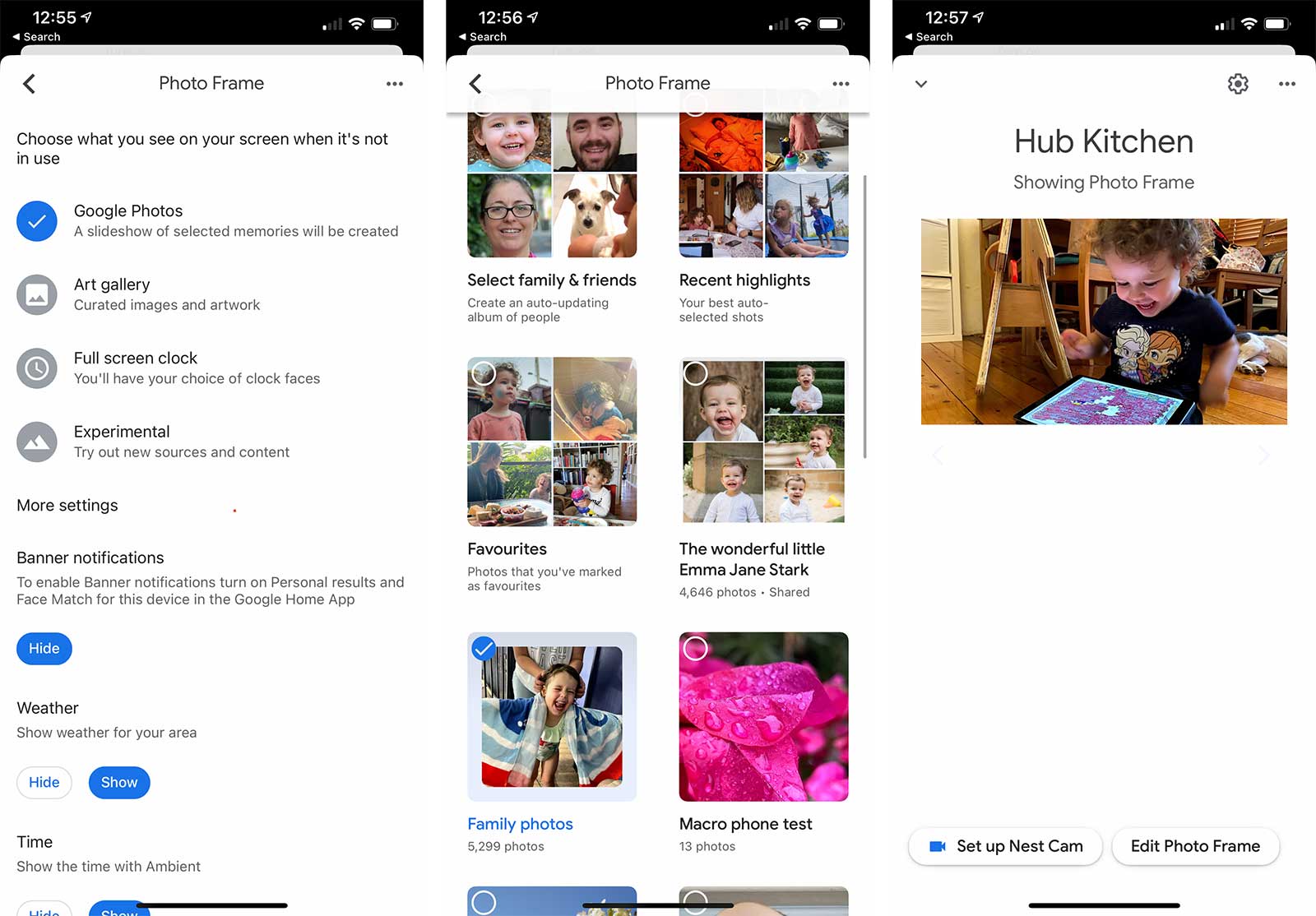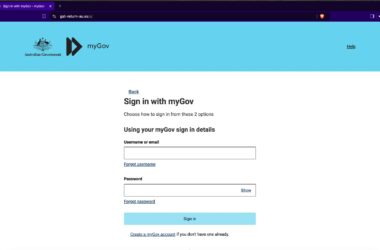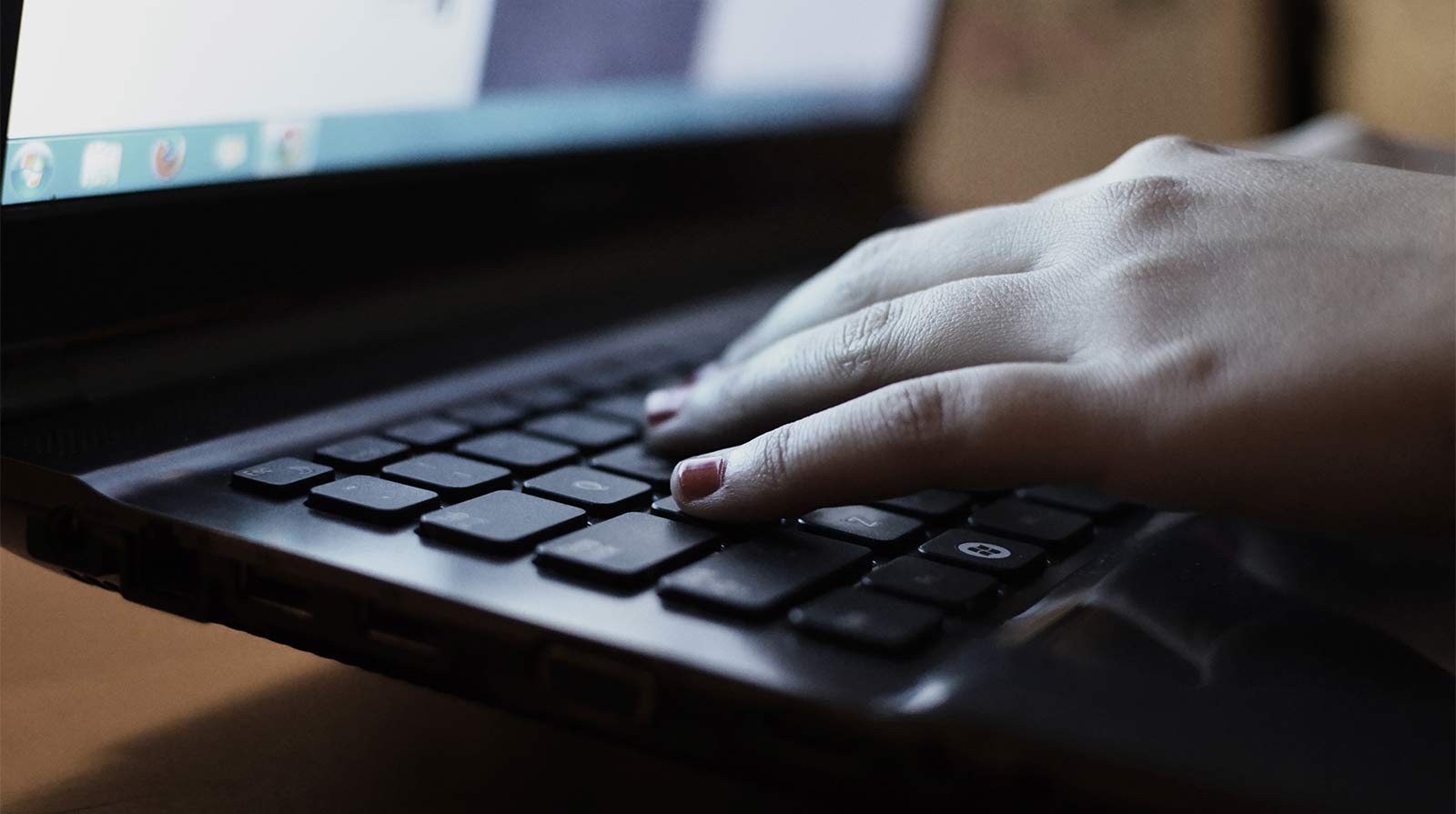The digital photo frame can seem like a relic, but if you want to keep your relatives updated, a Google smart display can help you do just that.
We all live rather busy lives, and while there are lots of great moments and photos of your family, there’s a good chance they’re not being shared. You’ll only hear all about that if you don’t send photos to family members, and they may even pop up on your Facebook wall telling you to come visit, which you should, but again, there’s only so much time.
One method to keep them updated, however, may arrive with the help of technology. Specifically, you can set up a small digital photo frame of sorts in their house that’s not only a little more useful than a standard photo frame, but that’s always receiving updates.
It’s something Google’s Nest Hub smart displays do particularly well in Australia, but not Amazon’s, with the Google equivalent able to access Google Photo libraries, yet not the Amazon Echo Show models.
However it means if you want to give your relatives a photo library that is constantly updating — maybe your mum or grandmum — you can connect a photo library on Google Photos with a smart display made just for them. Once it’s inside their home and connected to their WiFi, it will remain updated, and they can see a revolving and randomly updated photo library you’re sharing remotely.
So how do you do it: where do you start, and how easy is it to do?
Start with a Google Photos account
First things first: you need a Google Photos account, which is free, and up until the middle of 2021, will see uploads not counted towards a 15GB minimum data quota. Past that cut-off date, and you’ll need to pay if you want more photos uploaded once you go over the 15GB shared between Gmail, Google Drive, and Google Photos, but if you don’t use much space at all, it’s a fair amount to work with.
For now, grab the app for Google Photos on your phone, and go into the albums to create a new one.
If you’re already a Google Photos user, jump into albums and make a new album. If you’re not a Google Photos person, sign up — it’s free — and then start uploading to your account.
Create your album
Inside the Google Photos app, create an album and start adding photos to it. You can add images by people if you’ve previously organised who people are, or you can manually select photos, or even add by favourites.
Essentially, you’ll be making an album and keeping it updated, with the new photos being added by you when you have that time. It might be at night or the moment you’ve grabbed it, but the idea here is to create an album you plan to update semi-frequently.
Once you have that album, you’ll want to share it with the email address and account that will use the Google Nest Hub smart display, be it a 7 inch Nest Hub (formerly the Google Home Hub), a 10 inch Nest Hub Max, or even one of the other models made by brands such as Lenovo.
Change the settings on smart display
A smart display can be used for lots of things, such as watching TV, making the odd call, asking for recipes, setting a timer during cooking, and playing music, but it can also be used in the background as a photo frame, which is more or less the point here.
But instead of showing Google’s suggested photos or art, we’re going to make it show a library of our own making.
To do this, make sure a Google smart display is set up at the place you want to use it. That might be your home, or it might be someone else’s, such as your mum, dad, or grandparents.
A totally different step, once you have a working smart display, you’ll need to jump in the Google Home app, and check out the specific smart display, which in our demo, we’ve named “Hub Kitchen”, because that’s where it is.
Touch the device, and you’ll see an example of what’s on screen at the time. Hit the photo itself, however, and you’ll be greeted with the options for Google’s “Photo Frame”, which includes an art gallery, a full-screen clock, and Google Photos. We want Google Photos, so select it, and then select the library you want to use.
If you’re logged into your own account for your Google Home, the app will list all of your photo albums and libraries, but if you’re logged into an account for your parents or someone else, it’ll list everything that’s been shared to them. That’s why you need to share your new album with their account, so they can select it and use that album for their Google smart display.
There are, of course, other options such as selecting recent highlights, favourites, and other albums, but it means a Google Nest Hub smart display can randomly pick photos between several albums, mixing it up a bit.
How do you keep the Google smart display photo frame updated?
Keeping the photo frame updated comes down to your abilities, and regularly uploading images to the Google Photos library, and then adding them to the photo album being used for a specific Google smart display.
That can happen every day, every few days, or whenever you want, really. In fact, you don’t need to rely on a specific phone’s operating system, with Google Photos able to upload automatically when the app is loaded for iPhone, or upload in the background for Android users.
From there, you just sort your photos the way you want to, add them to the album, and they’ll magically start appearing on the photo frame, albeit a touch randomly.
Why can’t you do this on an Amazon Echo in Australia?
While this approach works on Google smart displays in Australia, it does not work on Amazon Echo smart displays locally at all.
That’s thanks to two reasons:
- Amazon models don’t yet support Google Photos support, and
- The thing that would make it work — Amazon Prime Photos Family Vault — doesn’t exist in Australia.
Locally, all an Amazon Echo display can do is use images uploaded to a singular Amazon account, but not share, so this tip of having an automatically updated photo frame in Australia is really only useful for Google smart displays, not those made by Amazon.