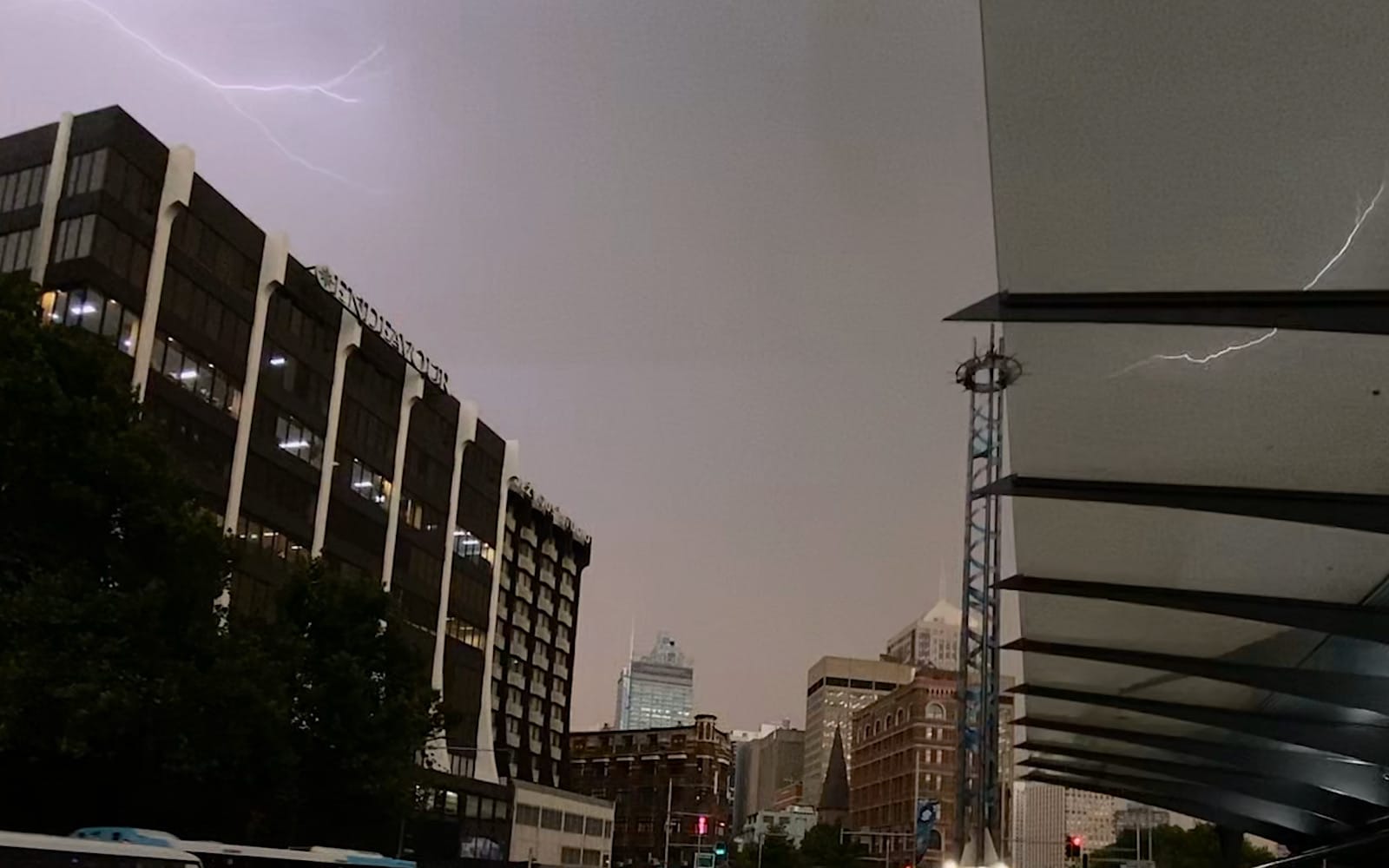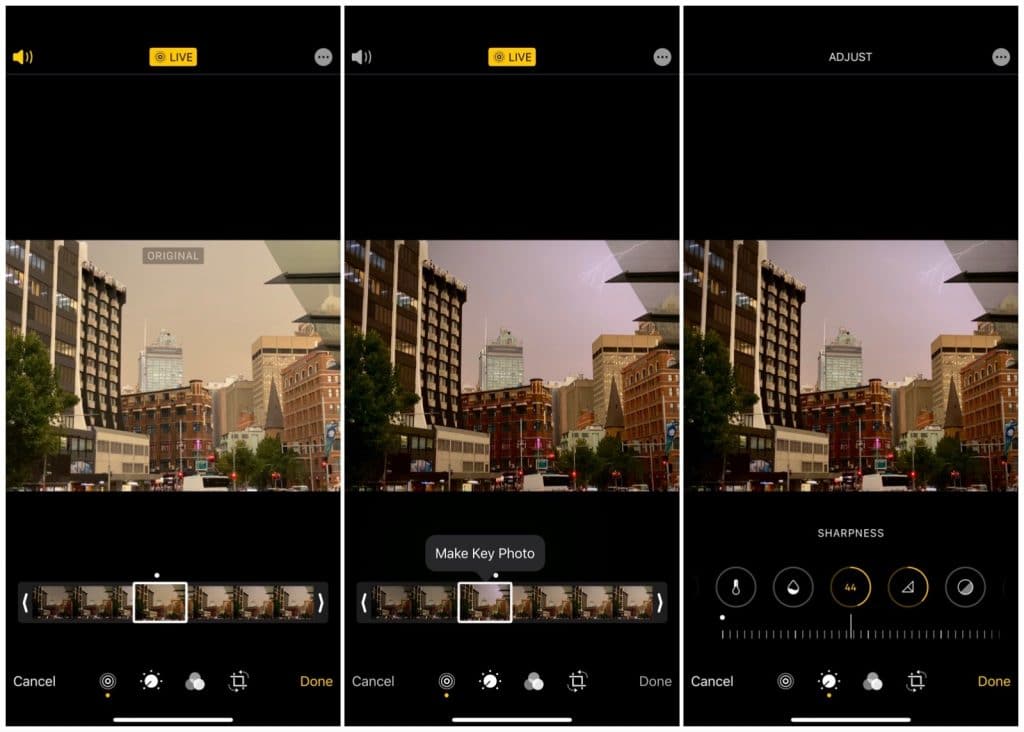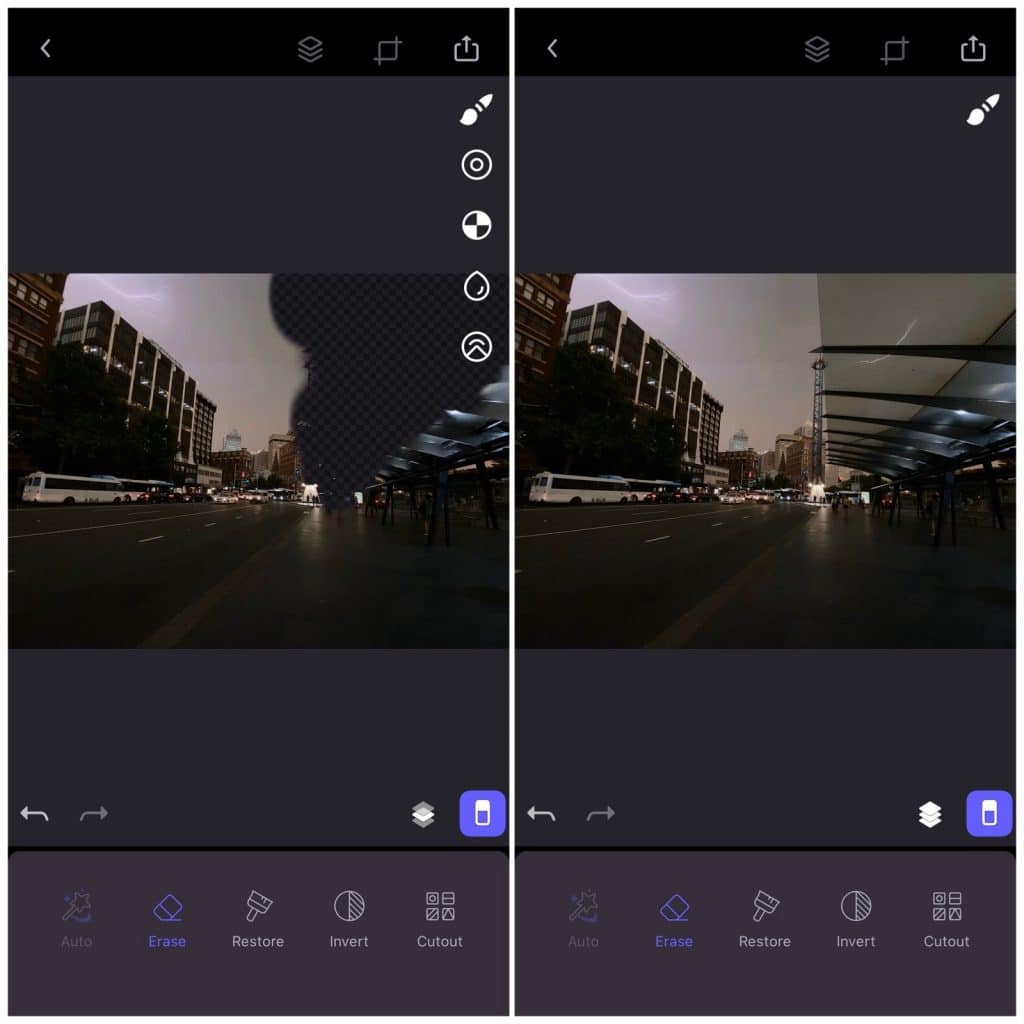If you’ve ever wanted to take a photo of lightning, you’ve probably learned quickly it usually requires a decent camera and a time exposure, but what if you could do it with an iPhone?
I was waiting for a bus in Sydney as a Friday evening storm was about to hit. The clouds were gloomy and grey, and darkness had descended on the city. We needed the rain, but the rain came with a light show gracing the sky, and an early evening a good hour or two earlier than expected.
But the whole “waiting for a bus” thing was taking even longer than expected. As is typical in Sydney, the buses slow down for rain or even a passing butterfly alongside the rest of the public transport network, so I clearly had some time. I watched the lightning strike on the backdrop of the town, pulled out my phone, and wondered: could the iPhone be used for lightning capture?
The truth turns out to be remarkably easier than expected, and we actually have an iPhone-specific feature to thank.
You’ll need patience
Lightning photography with any camera requires patience. If you’re using a proper camera, you know lightning photography is basically a time exposure, so leaving your camera set up in a specific position for a minute or two (or longer) is basically how it’s done.
That’s not going to be the same with an iPhone. While you can probably rig a long exposure with a camera app not made by Apple, if you’re standing out in the street before a storm is going to hit (or even during one), you probably don’t have a tripod and you don’t have the stability needed for a long exposure.
But you do need patience.
Just like the proper camera, you’re going to need to hold the camera for a few minutes, possibly looking a little like a weirdo as you try to capture the light show.
Turn Live Photo mode on
Once you’ve made your peace with looking a little strange and being patient about things, you’ll want to make sure Apple’s Live Photo mode is on. It will be left on for most iPhone users with recent phones, anything iPhone 6s and higher (so pretty much any iPhone from the past four years, including the single-camera iPhone 8 and the three-camera iPhone 11 Pro Max), but if you’ve turned it off, press the target icon and switch it back on again.
Getting those lightning shots on the iPhone requires live photos because of how we’re going to snip the lightning out of the shots.
Capture an image just after the lightning has struck
They say that lightning never strikes the same place twice, but your iPhone camera trigger finger will never be fast enough to pick it up, anyway. Lightning will always be faster, so you’re basically playing a game of how quickly you can react.
Essentially, when you see the lightning flash, press the on-screen shutter button or one of the volume buttons on your phone. The iPhone will snap the shot.
Look at your image
If you go and check the image out now, it will probably look like a photo of sky. Possibly darkened sky, but lightning-less sky all the same. No worries, we have a solution for this.
You’ve probably played with Apple’s Live Photo key photoframe in the past, but if you haven’t Apple allows you to edit the key frame from the photo, choosing extra photos from the tiny video your iPhone has shot with it.
It is here that we’re looking for the lightning image, scrubbing the frames back and forth looking for the right photo to make our key frame. Find the lightning shot, make it your key frame, and voila, you’ve captured lightning on your iPhone.
Complex blending for multiple lightning strikes
If your Live Photo has captured a few strikes more than you expected and you want to blend them, you’re looking to build a long exposure. The iPhone does support a “long exposure” feature through its animated Live Photo mode, but it doesn’t work well with lightning, being used for traffic light streaks or water, the sort of effects that can make for silky smooth streaks, not the quick movement of a lightning fork.
But there are apps that can let you blend photos as layers, cutting out the sections you don’t need. Adobe’s Photoshop Mix is free, though may require a bit of experimentation to understand its tools and get what you want (Photoshop users will likely get the hang of it quickly), while Enlight’s Photofox simplifies the tools, though there is a nag-screen to get you to spend money (though you don’t have to if you only need two layers).
Tools like these allow you to link up several images, though you need to have those several images in the first place. Unfortunately, Live Photos captured with an iPhone don’t save as individual photo frames, so you need to get them out and then blend them.
To do that, edit the photo using Live Photo mode as before, and make the first frame you want in your photo the key frame. Then open up the photo blending app you want — be it Photoshop Mix, Photofox, or something else — and once you’ve loaded the first photo in place, get out of the app and jump straight into photos. Back in photos, edit the key frame again so that it is another lightning pitchfork image, and once that new one is saved, load it in on top of the original. Save it, jump back into the photo blending app, and then load the new key frame of the same image on top.
If you do it right, Photoshop Mix and Photofox should show each image in a new layer, even though you’ve changed the original. That process definitely worked for us.
From here, it’s time to do the blending. In Photoshop Mix, you’ll select “cut out” and will use “smart” to paint in the parts of the layer on top you wish to keep. That will probably be the lightning. Meanwhile in Photofox, you’ll click the erase button in the bottom right and erase the part of the top layer you want to cede to the bottom layer. Depending on how many lightning strikes you’ve captured, you should see a blended image.
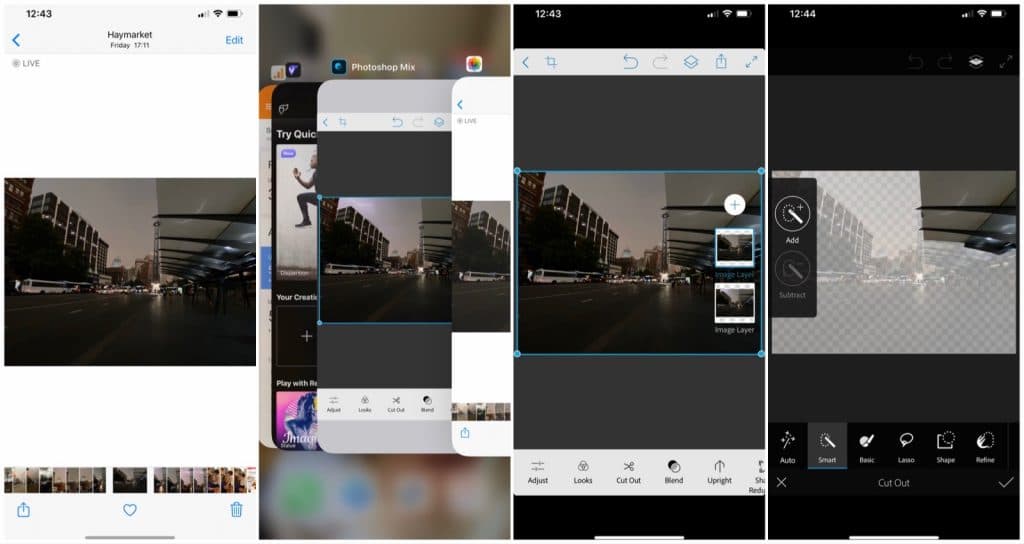
How we captured lightning photos on the iPhone
While I waited for a bus and played with this technique, I didn’t actually stop to look at my photos until my bus had arrived. Instead, I made the call that I was going to keep capturing until I was somewhere I could edit, because otherwise, I might miss a shot.
In photography, time is everything. You might have the shutter open too long, at the right time, at the wrong time, at the right time of day with the right amount of light, or you might have been spending far too much time gazing at the photo you just shot and will then miss the one you intended to get.
On the iPhone 11 Pro Max, we captured lightning at all three of the iPhone camera settings — 0.5x ultra-wide, 1x standard, and 2x telephoto — and changed the light to account for the lightning and the sky. Lightning is bright, but the sky’s darkness felt like it could be more contrasty, so we touched the sky for focus and light balance, and lowered the controller, holding it in place. Removing your finger from the iPhone’s light controller will only hold the settings for about ten seconds, so you need to hold your finger in place if you want to keep the darkness just right. When you take the shot, the iPhone will reset the light balance all the same, so get ready to do it a few times.
Make sure you’re capturing often, too. Remember that in digital photography, you can take a lot of shots and delete the bad ones later. Capturing lightning isn’t easy, so you’re going to take a few more shots than normal to get a good one.
When you do, it’s a bit like you’ve captured lightning in a bottle, except that bottle if your iPhone, and you can share it with the world.