As the 2025 summer holidays end in Australia, it’s time to head back to school. How do you pick a laptop for the students in your life?
It’s a new year, and that means it’s time to get the kids ready for another year of school work. For parents, that means it’s time to gather all the necessary bits and bobs that make a school year easier, covering pencils, workbooks, water bottle, and the shoes to keep your kids comfortable day in and day out.
Oh, and it’s probably time to consider a computer if you haven’t already.
One of the most important ways for kids to get their homework done, a laptop or a tablet is how many students are going to end up doing work when they’re home from school. That could be doing something as simple as watching videos to learn from, or diving into study sessions and writing up essays and responses.
Depending on which grade your children are in and the school they’re at, what you buy can vary wildly, but fortunately we have some tips to help out with that. Pickr’s 2025 Back to School Laptop Guide continues the work we’ve done over the past few years helping parents work out which laptop is ideal for their kids, and how to make it last.
Talk to your school first
First things first, before diving in and working out which laptop to buy, make sure to talk to the school first.
It seems so obvious, and yet parents can skip over this important step, and they really shouldn’t. Every school has different needs, and every class, too. Finding out what your kids will need is an important part of working out which laptops will likely last them throughout their time.
For instance, if the school plans to primarily use YouTube and a website for learning, any type of computer will be fine. Android tablet, iPad, Windows or Mac, you’re fine.
But if your school relies on certain apps specific to Mac or Windows, you’ll need to turn your attention to laptops from either, and it will likely stay that way for some time.
In short, don’t be afraid to ask your school if there are any special computer requirements for the 2025 school year, and make sure to find out whether that’s changed in prior years. Setting yourself up with a purchase that can last a few years will save you money and stress in the long run.
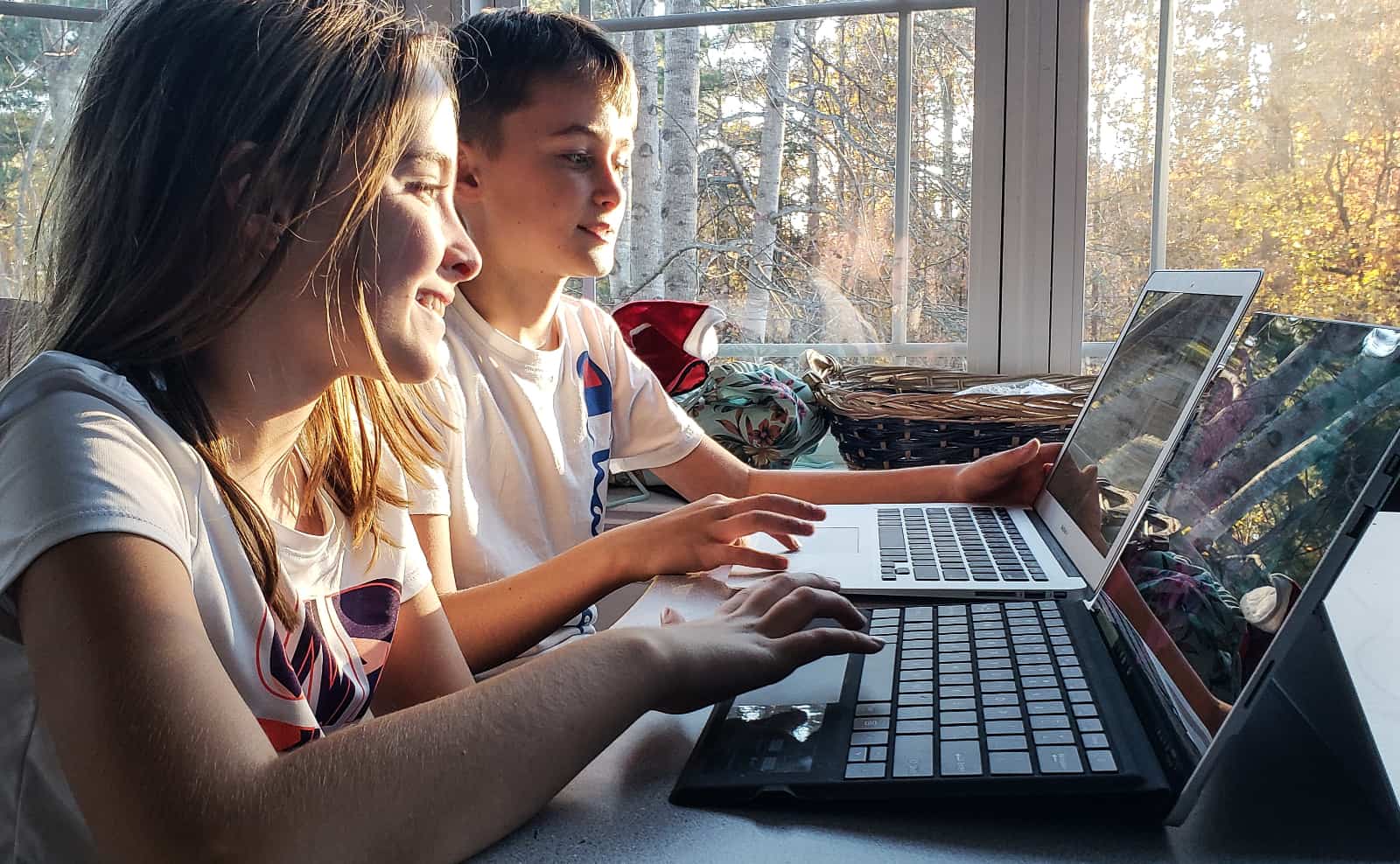
Size, weight, and complaints
It’s also important to factor in the size and weight of any portable computer for kids. Failing to do so sets you up for complaints about it being too heavy or cumbersome, and in general just having them leave it behind.
Instead look at your kids and find out what they can carry. Could they carry a one or two kilogram laptop? If you have a nice heavy reference book from your university days or even possibly a manual laying around, throw it in their backpack and ask if they’re fine carrying that.
If you get complaints, you might want to stick to something lighter, such as a tablet. But if they’re not bothered, you should be fine with laptops sized from 11 to 14 inches. Going over the 14 inch size typically makes them larger and heavier, with 15 to 17 inch laptops often hitting the 3kg mark and beyond.
Make sure to consider these points, because while a 15 inch laptop sounds like it provides a bigger and better experience, it’s often just a larger laptop that can be made less expensive. You’re not necessarily getting a better experience than a 14 inch model. In fact, often most of the improved laptop technology is found in 13 and 16 inch varieties.
Considering an iPad and Android tablets
Depending on how the talk about weight and a school’s requirements go, you may be able to land on a tablet, such as an Android tablet or an Apple iPad.
Truth be told, there aren’t a lot of great competitors to an iPad these days, with only a handful of Android tablets that can match the variety that Apple releases.
One of the best bets is still the iPad 9th-gen, a tablet from 2021 that offers an excellent iPad experience and can typically be found for under $500. Meanwhile, the current main iPad model, the iPad 10th-gen, is found in more colours with support for Type C USB for a little over the $500 mark.
In the Android world, budget offerings can often be a little too budget, usually lacking in the performance area. That can be a problem if the tablet is being used for more than just schoolwork. However, if it’s largely for YouTube-based homework and the occasional app schoolwork, a cheap-as-chips Android tablet may suffice. And if not, you can find a few non-iPad models from Android makers priced between $200 and $1000 pretty easily.

Keeping to a budget: Chromebooks
The high end of tablets can still be “high”, but if you’re looking to keep the prices down, another option to consider is a Chromebook, a device that can confuse people if they don’t really understand what it is.
Somewhere between a laptop and an installation of Chrome, a Chromebook is a laptop that runs Google’s Chrome web browser as the operating system, making everything technically a web site of sorts. You don’t need to be online all the time to use a Chromebook, and models released these days even come with a degree of AI, but they all use Chrome in some form for their apps.
For instance, if you want to write or work in a version of Excel or Powerpoint, you’ll instead rely on Google Docs, Sheets, or Slides. You can even download and run Android apps on many a Chromebook, opening up what you can use a Chromebook for.
In terms of pricing, Chromebooks are definitely on the affordable side of things, starting from as little as $197 for a low-end 11 inch Lenovo Chromebook, before moving up to more expensive price points, such as was the case with the Asus CX34 we reviewed last year.
When buying a Chromebook, make sure to take into account storage. Like all laptops, you’ll still be populating the storage with stuff — documents, photos, files, and such — and you won’t want to run out too early.
If your kids won’t be using the Chromebook for anything other than documents and schoolwork, 64GB should be fine. But if they plan on getting more out of their Chromebook, you may want to start at 128GB.

K-6: Low cost laptops for the basics
Moving out of Chromebooks and into low-cost Windows laptops, you can find a surprising amount of options if you need Windows on a budget.
The chip performance is unlikely to be stellar, and the memory amount not super large, but you can definitely find a few options with as little as 128GB of storage and as much as 256GB depending on how much you’re willing to spend.
Models made for the primary school crowd will typically be 14 or 15 inches, but can also be smaller, and will include Windows on a budget. They’ll often lack decent amount of memory and may feel a little slow at times, saving money here, which kids may not care about.
For example, there’s the Acer Aspire Go 14 inch laptop, a roughly $300 laptop with a 14 inch screen, 128GB storage, and 4GB RAM. Lenovo’s IdeaPad S1i offers a similar set of specs for around $350, while the HP 14S is much the same in what it offers, as well. Dell’s 15 inch Inspiron is another variation on that theme, albeit with a slightly larger display.
In general, you can keep the price under $600 if you don’t need more than 4GB RAM (memory, as distinct from storage), though you may find a few options out there with more memory depending on when you buy, or even how much you decide to spend. Remember that the less memory, the lower the performance when running multiple apps and several web browser tabs. The lower the storage, the fewer files you can store.

High school: better laptops for students doing more
Once you make the move to high school, laptops become a little more interesting. You’re essentially buying for something other than just productivity, catering for what the students in your life want to do with their life.
For instance, if they’re planning on working in video games or animation, you may want to grab something with a dedicated graphics chip inside, such as a laptop made for gaming.
In this category, consider a 15 to 17 inch laptop that mentions a GeForce RTX inside, or even references AMD graphics. The stock standard graphics chip found on your Intel laptop might not cut it.
If your high schooler is going to focus on the creative arts, something built for photography and Photoshop, illustration and Illustrator, and video editing and Premiere or Final Cut Pro will make life a little easier. In that situation, you may want to consider a MacBook Air, one of the Surface Pro models, or a Dell XPS with its own discrete graphics chip.
Alternatively, there’s a laptop that can cover everything, and really just keep going. Laptops built to handle the every day for a few years are usually of the 13 to 14 inch variety with at least 8GB of RAM, 256GB of storage, and a price tag north of $1000.
Apple’s M2 MacBook Air could be one of the more reliable models, because even though it’s slightly out of date compared to the newer M3 model, the hardware is still some of the best around with excellent battery life. In the PC world, even models from prior years are still reliable, though more recent Windows laptops tend to fare better for longer battery life overall.

AI on school PCs
One factor you probably won’t be able to escape concerns AI: the technology is everywhere, particularly on new laptops, and will likely be found on any new laptops you buy for students.
Take Windows 11 laptops with CoPilot installed. That’s AI, as is Gemini on Chromebook Plus models. We’re in the era of the AI PC, it seems.
Student laptops with AI will be easily found, but while AI may help them study, it’s also likely teachers will also be checking work. With that in mind, students may want to consider cutting back on how much they use AI unless asked.

Potential peripherals
There are other things you can consider for a student laptop, — accessories worth considering and bundling in — such as a replacement power supply using Gallium Nitride, known more commonly as “GaN”.
The technology is found in smaller power packs, thanks in part to how Gallium Nitride can be used to shrink the size of power blocks due to its lower operating temperature. It means a 30W GaN charger can occupy the same space as something more like a 10W, while a 120W able to charge several devices can take up the space more like what an older 65W might have handled.
Grabbing a GaN pack for your kids both eases the weight of their packs and gives them an extra charger to work from, effectively killing two birds with one stone.
Finally, you may want to look to a good method of listening, particularly one that can keep them absorbed and studying. A small speaker at home, particularly a smart speaker, can be an effective way to keep them tuned in (Hey Alexa, play relaxing music!), while a decent pair of noise cancelling headphones can help them stay focused out and about.
Contrary to popular belief, noise cancelling headphones won’t cancel out the entire world, rather the repeatable noises from it.
Sounds such as the hum of train engines, bus engines, aircraft sound, and even the choir of human traffic collectively talking amongst themselves are great examples of what active noise cancellation will cover. However, the mere attempt at quelling noise while amplifying the sound does help make active noise cancelling headphones a must while working or studying out and about.






