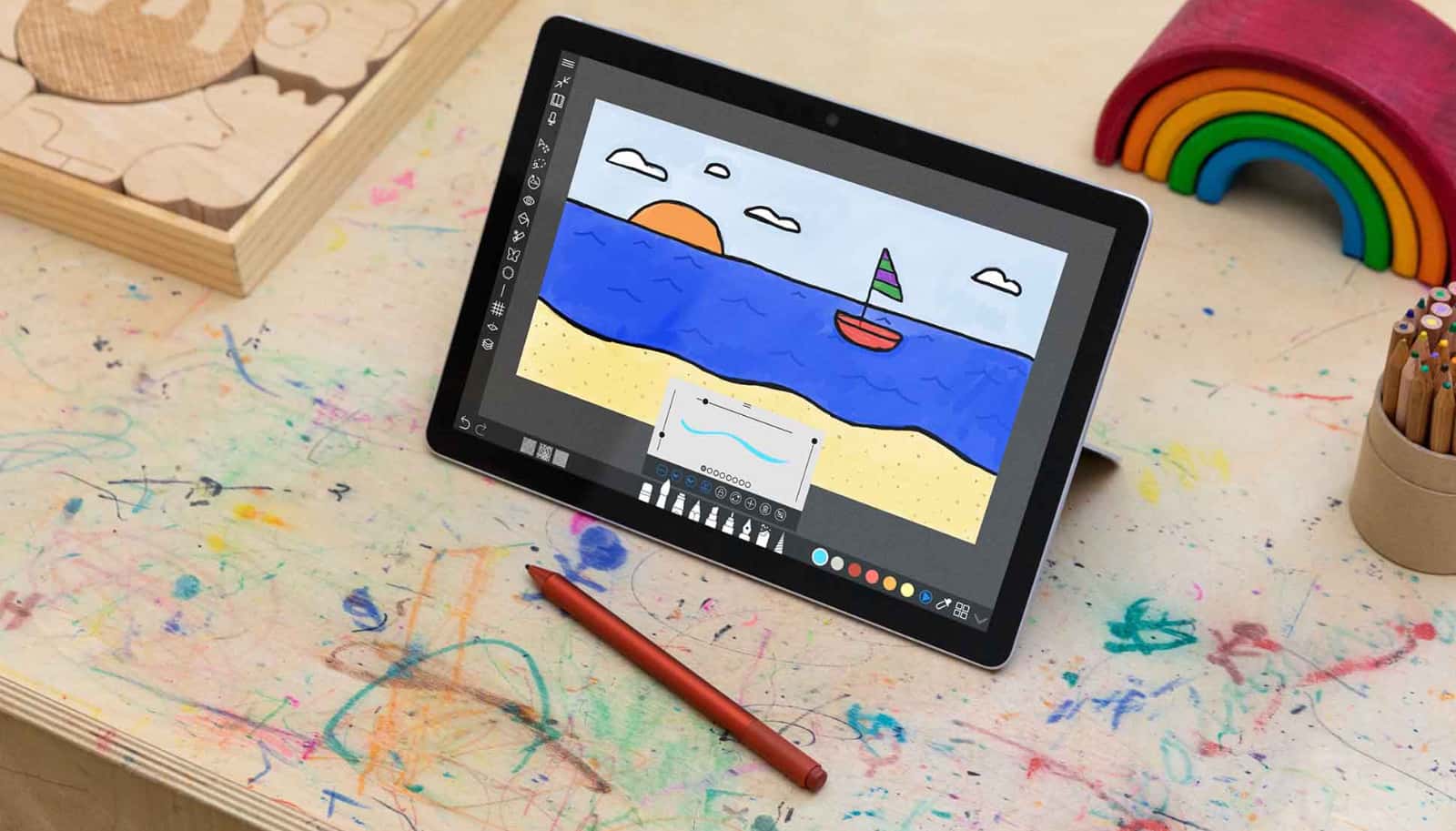As the kids go back to school, buying a laptop or tablet might be on the cards this year, so how do you decide?
It’s back to school again, and while the kids will wish holidays could go on a little longer, you’re probably eyeing their backpacks and thinking what needs to go in. Aside for the books and pencils and such, there’s probably room for a tablet or laptop, and working out which you should get can be a difficult decision.
So how do you get to that point, and what questions should you be asking yourself and of the school to find a laptop for kids in K-6?
Check your school’s recommendations
First things first, we’d suggest checking with the school to find out what’s actually needed, which can help set the goals for what you should be spending money on.
Every school is different, and while some will be happy rocking the basics, others might have strict requirements for kids in primary school, because of how the curriculum can connect with it.
If you buy a Chromebook but the school prefers an iPad, or the other way around, things might be a little difficult, so before you consider any laptop for kids, check with what the school is recommending or advising.
School advice may not outright suggest specific laptops, because there are so many out there. However, it may suggest specific operating systems and minimum requirements, such as:
- An iPad
- A Chromebook
- A recent Windows laptop with a minimum of 4GB RAM
These are examples of what those recommendations might look like, and whatever they are, consider the laptop you’re buying for the 2022 back to school season as not only useful for your children, but also convenient, with as minimal fuss to be made over the occasional tech problem that will likely rear its head at any given time.
Look at a laptop sized for your children
When you have those requirements, be sure to consider the size of the tablet or laptop relative to your child. After all, in primary school, kids are relatively small, and so picking a laptop that is large and weighs down their backpack (and back) is a counterintuitive approach that’s just going to bug you and your kids.
Instead, you should consider laptops that are size appropriate, specifically within the 9 to 11 inch size areas, or maybe a little bigger up to 12 and 13.
These days, 13 inches is the comfortable middle ground for most adults, while 10 and 11 inches are even more portable, and maybe better for smaller people, such as kids. A 14 inch computer is also possible, but it can be a little big for little backs, so just be aware of that going on.
Of course, laptops are made all the way up to 17 inches, but typically, the bigger the screen, the bigger the chassis and weight inside, with a 15 and 17 inch computer likely making for an uncomfortable regular carry for anyone who hasn’t grown to be a teen or adult yet.
Consider how the laptop is powered
You’ll also want to consider how the laptop is powered, because if possible, you’ll want to avoid packing in the battery charger as much as possible.
While a big laptop will almost always be heavy, the recharging brick also adds its own weight to the equation, and kids will want to keep the weight down.
These days, however, laptops can be charged off USB connections, which in the past few years, includes the Type C connector seen on many phones, eBook readers, headphones, speakers, and even cameras. This connector is a standard, and means that if the laptop runs out of charge at school, chances are someone will have a cable or brick to recharge it even if your child doesn’t.
Also, if your computer or tablet charges from a Type C connection (or you’re using an iPad, which can also find a Type C charge cable), you can also pack in a smaller battery recharge back made with Gallium Nitride (GaN), a technology that manages to shrink the heavy power packs down to something positively minuscule, and still carry a compact battery charger in case the laptop runs out of charge.
Consider a laptop case
Regardless of what type of computer you buy for your kids, you’ll want to consider physical protection for the purchase, because as we all know, sometimes things happen.
Sometimes laptops fall and drop and backpacks are just often thrown about the place, and while it’s important to impart that a laptop is an expensive purchase, these things will inevitably happen, so protecting it with a bit of fabric can help lessen the impact and protect that purchase.
Some tablets and laptops will come with their own form of protection, either an external case in the box or maybe even a form of ruggedisation applied to the laptop design, but you should consider buying a laptop case if you’re not sure, and just go that little extra mile to make sure a laptop is slightly padded to deal with any issues.
If you buy used…
It’s not hard to work out that if you’re buying new, the hardware is in its best condition and ready for the next few years in the best way possible. However, we also wouldn’t be surprised if parents considered a used laptop or tablet, simply because used, reconditioned, and refurbished technology can lower the cost of a computer significantly.
If you’re considering a used laptop, consider asking the seller some of the following questions:
- Has the hard drive or solid state drive been replaced?
- How old is it?
- Is the amount being saved justifying the purchase?
- Could you do better if it’s brand new?
While a used laptop might be a way to automatically save some bucks here and there, the downside can be the hardware on the inside, and if it hasn’t been replaced — or if it can’t be replaced — you may find the older hardware is more risky than the new purchase.
Some laptops can have their storage replaced, but others cannot, so if you’re buying a used laptop, make sure to backup regularly just in case the storage is as old as the rest of the computer. Even though regular backups are a good lesson for us all, make sure to keep it constant and consistent if you buy used.
Alternatively, if you have to buy used computers, consider buying a refurbished device, as opposed to merely a used one. While you’ll still be buying something previously owned by someone else, refurbished technology has typically been run through several processes to make sure the hardware is good again, and may come with an extra warranty.
Tablets and laptops for kids in 2022
However, if you’re buying new, there are a bunch of choices available out there, so we’re narrowing a few of them to hopefully make the search for a 2022 primary school laptop a little easier in general.
Lenovo IdeaPad Slim 3i 11.6 Chromebook
Price: $299
One of 2022’s least expensive computers to start the year with, the IdeaPad Flex is basically a laptop designed to run a Chrome web browser and micro apps made just for that, making it ideal for productivity, email, web browsing, and the like, but won’t be ideal for all uses.
That’s because this computer runs Chrome OS, so make sure the school you’re buying for is good for that and is happy with those requirements. If they are, however, the sub-$300 purchase that is the IdeaPad Slim 3i could be a useful option if you’re trying to save money to start the year.
Asus VivoBook E12 11.6 inch
Price: $399
Another of the relatively small laptops, the Asus take on the 11 inch space is more like what HP used to produce in the Stream, but doesn’t anymore: decent enough specs for an entry-level school computer, but not a lot more.
There’s up to 10 hours of battery life in the E12, a lightweight design at 980 grams, a Windows, and support for USB Type C, though we’re not sure if you can charge the laptop through this port or whether it’s just used for data.
Either way, it’s an inexpensive Windows laptop, and that might be all the list checked off.
Apple iPad 10.2
Price: $499
If your school allows an iPad, you may want to consider the iPad 10.2, also known as the iPad 9th-gen. While it doesn’t come with the keyboard, either Apple’s Smart Keyboard Case or a keyboard case made by someone else turns an iPad into a properly portable computer, and one that really goes the distance.
While the design hasn’t changed a whole heap, the iPad 9th gen supports the Apple Pencil stylus, keyboards, and includes twice as much storage these days, not to mention the Centre Stage automatic video centring technology seen on the iPad Pro. And for the price, the iPad 9th-gen is one of the best value tablets around.
Dynabook E10-S
Price: $660
You don’t often find slightly ruggedised computers for students these days, not like you could a decade ago, but Dynabook’s E10-S has that accounted for in its build.
Built for kids and productivity, the Dynabook rises from the ashes of Toshiba’s laptop line, with the E10 delivering an 11.6 inch laptop with modestly performing hardware, a Type C port charging, a copy of Windows, and a design that can survive knocks and bumps plus features a spill resistant keyboard.
While the 11 inch computer is a little more expensive than other 11 inch laptops, that added durability could well be the thing worth paying for if you’re not quite sure what your kids will be doing with the laptop when it leaves the house.
Microsoft Surface Go 3
Price: $629 for 64GB; $199.95 for Surface Go Type Cover;
Microsoft’s compact tablet and computer that is the Surface Go has been one of the more student-friendly laptops since it was released, and in the latest model, things are improving. The screen is still a snazzy 10 inch (10.5 to be exact), and there’s up to 8GB RAM with a Type C charge connector on board and a battery life of up to 11 hours.
There’s also a kickstand at the back, making it versatile, but what the Surface Go doesn’t come with is a keyboard or mouse. For that, you need to grab the optional extra that is the Surface Go Type Cover, which is a keyboard and trackpad mouse build into a cover that clips to the side using magnets.
A good $200 extra, it can make the Surface Go 3 a little on the exy side, especially if you’re buying for kids, but if you can afford it, the Surface Go could be a handy option for keeping the sizes down all the same.